Hello guys, this is my first post in this blog. I hope you will enjoy my article. I have tried my best to make it as simpler and interesting as possible for you :)
Before jumping into the main content let me help you to understand the concept;
Question 1: Do I need any extra hardware device or sensors to make my computer a Sci-Fi intelligent machine?
Answer: No mate, hopefully no extra hardware is required, cheers!
Question 2: Do I need any Programming or Geeky abilities to follow this article
Answer: Mate, we are not robots :D so, this article is written by a common man for the common man.
Question 3: At the end of this article, what benefits or advantages do I get?
Answer:
Ready!
You must have watched in Sci-Fi movies, the computers welcome the user when turned on. If you desire the similar and stun your friends, follow the steps below.
1. Start run. (Hit windows key + R) . Type notepad and press enter.
2. Copy and paste the following code.
3. Save it with the name welcome.vbs
4. Copy the saved file and paste it to the STARTUP folder.
To find the startup folder,
Open Run again and copy along with the quotes and hit enter. If you miss quotes, you will get an error.
IN Windows XP
"C:\Documents and Settings\All Users\Start Menu\Programs\Startup"
IN Windows 8/8.1/10/7/Vista
"C:\Users\%UserName%\AppData\Roaming\Microsoft\Windows\Start Menu\Programs\Startup"
Voila, now you PC will welcome you everytime you turn it on :)
Ever thought that you will look at an icon and it will open? OR just look at the minimize button and your application minimizes? After the completion of this heading, you will be able to control the mouse pointer with your own eyes!
PS: Eyes are natural devices and I said you will need no extra hardware ;)
To meet this purpose there is a software called 'Enable Viacam' or simply eViacam. It is a mouse replacement software that will eliminate the need of dragging the mouse and clicking buttons. It works on any computer with a webcam. By default all laptops have webcams and all internet equipped desktop users too have a webcam.No additional hardware is required.
After downloading, install it. Its quite easy to install the software. Next, open eviacam from the desktop. Now follow the steps below, to set it up:
STEP 1
Before jumping into the main content let me help you to understand the concept;
Question 1: Do I need any extra hardware device or sensors to make my computer a Sci-Fi intelligent machine?
Answer: No mate, hopefully no extra hardware is required, cheers!
Question 2: Do I need any Programming or Geeky abilities to follow this article
Answer: Mate, we are not robots :D so, this article is written by a common man for the common man.
Question 3: At the end of this article, what benefits or advantages do I get?
Answer:
- You will be the owner of a fifth generation computer.
- Your computer will be able to control your computer by placing your hands inside your pockets. (Don't worry, I will tell you how)
- You can show off in front of your friends in the school or at home how your normal computer acts as an amazing machine to quickly translate your thoughts into action!
Ready!
A. First make your pc welcome you
You must have watched in Sci-Fi movies, the computers welcome the user when turned on. If you desire the similar and stun your friends, follow the steps below.
1. Start run. (Hit windows key + R) . Type notepad and press enter.
2. Copy and paste the following code.
Dim speaks, speech speaks="Welcome to your PC, Username" Set speech=CreateObject("sapi.spvoice") speech.Speak speaksReplace Username with your own name
3. Save it with the name welcome.vbs
4. Copy the saved file and paste it to the STARTUP folder.
To find the startup folder,
Open Run again and copy along with the quotes and hit enter. If you miss quotes, you will get an error.
IN Windows XP
"C:\Documents and Settings\All Users\Start Menu\Programs\Startup"
IN Windows 8/8.1/10/7/Vista
"C:\Users\%UserName%\AppData\Roaming\Microsoft\Windows\Start Menu\Programs\Startup"
Voila, now you PC will welcome you everytime you turn it on :)
B. Second control your pc with eyes!
Ever thought that you will look at an icon and it will open? OR just look at the minimize button and your application minimizes? After the completion of this heading, you will be able to control the mouse pointer with your own eyes!
PS: Eyes are natural devices and I said you will need no extra hardware ;)
To meet this purpose there is a software called 'Enable Viacam' or simply eViacam. It is a mouse replacement software that will eliminate the need of dragging the mouse and clicking buttons. It works on any computer with a webcam. By default all laptops have webcams and all internet equipped desktop users too have a webcam.No additional hardware is required.
Additional Software Required: Download Enable Viacam
Link1: http://www.fosshub.com/Enable-Viacam.html/eViacam-2.1.0.exe
Link2: http://sourceforge.net/projects/eviacam/files/eviacam/2.1.0/eViacam-2.1.0.exe
| Scan | Results |
|---|---|
| Clean | |
| Clean | |
| Clean | |
After downloading, install it. Its quite easy to install the software. Next, open eviacam from the desktop. Now follow the steps below, to set it up:
STEP 1
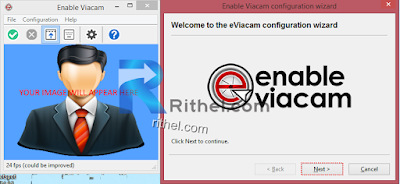 |
| Hit Next |
STEP2
STEP3
STEP4
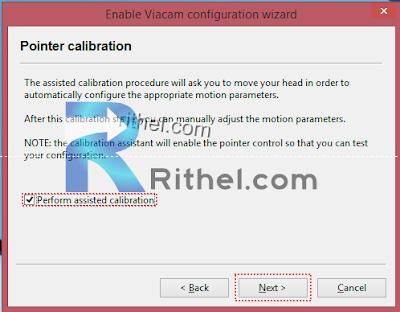 |
| It will ask you to move your head up-down and left-right, done! |
STEP5
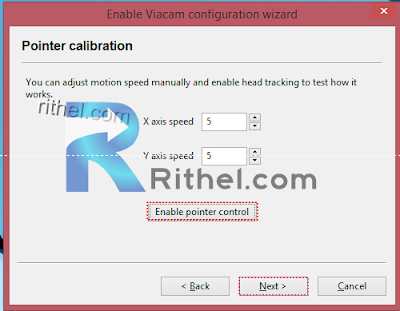 |
| Just press the two buttons shown in image |
STEP6
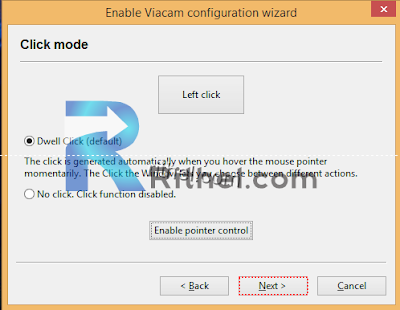 |
| Stare at the next button and it will be clicked! |
STEP7
Done, how was the article, the owner of a next generation computer? Leave comments below to ask any questions or provide me suggestions. Also, suggest me the next article to create for you :)
This article also answers:
how to make your computer welcome you enable viacam latest tutorial eviacam error windows 7 8 vista xp 10
convert your computer into fifth generation computer
This article also answers:
how to make your computer welcome you enable viacam latest tutorial eviacam error windows 7 8 vista xp 10
convert your computer into fifth generation computer
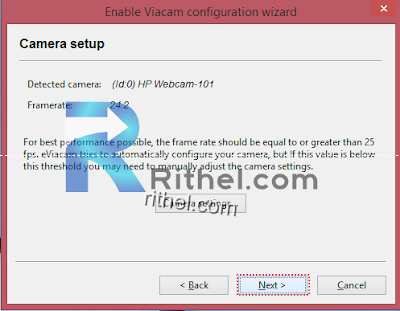

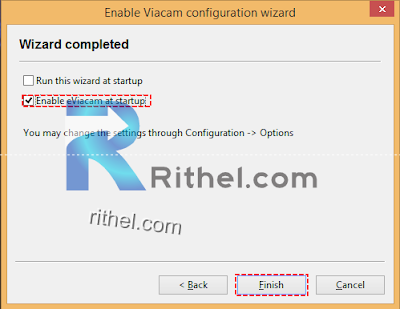
No comments:
Post a Comment